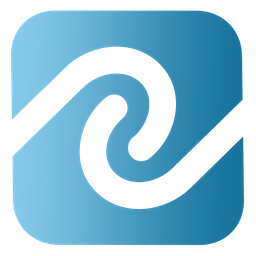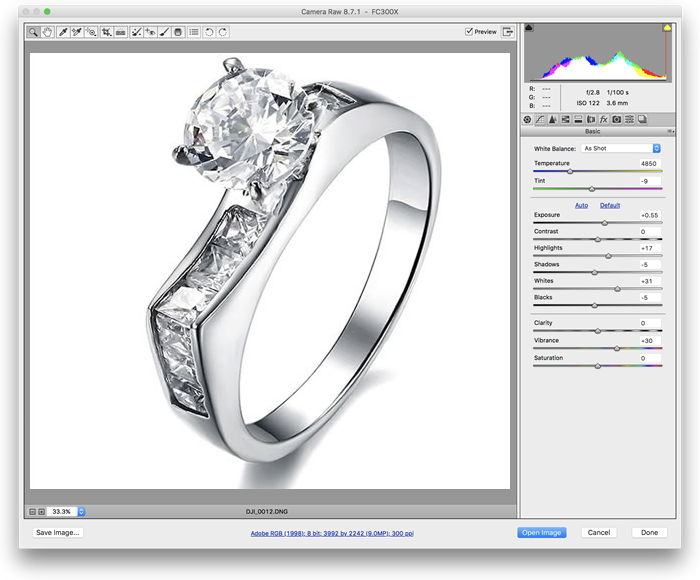How To Easily Take Great Photos Of Jewelry For Use in BusinessMind Inventory Control
Taking photos of jewelry can be a little bit tricky if you want the end result to look clean and professional. Proper pictures of your inventory will do wonders for your BusinessMind integrated Shopify website, BusinessMind Jewelry POS receipts, BusinessMind jewelry catalog printouts, etc. Your photos should be crisp and have a pure white background.
Getting The Right Tools
It's important to start by working with the right tools. You will need the following three items to start producing gorgeous images of your jewelry quickly and easily.
Requirements:
- A digital camera that has interchangeable lenses, can shoot in RAW format, and supports manual mode for all settings. Something like the Sony Alpha a6000 works well. See it here on Amazon.
- A macro lens for the digital camera. Something like the Sony SEL30M35 will do. See it here on Amazon.
- A photo light box with a 5000k bulb. Something like the XPRO 36 Studio Photography Light Tent works well. See it here on Amazon.
To get the crisp white background on your images can be a little tricky. A lot of times people make the mistake of using auto settings on their camera and then spend countless hours in Photoshop cleaning there images to get a pure white background. The first thing you should do is set your camera to manual mode and avoid automatic modes completely.
Understanding the basics of how a camera works can save you a lot of time from having to painstakingly Photoshop all your image backgrounds. You will need to manage these four manual controls on your camera:
- F stop - controls how much light is allowed into the camera. The lower the setting, the more light will be allowed in.
- Shutter speed - controls the amount of time the sensor in your camera is exposed to the light.
- ISO - controls how sensitive your camera is to light.
- Image format
Step By Step
With your camera in Manual Mode:
- Set your F Stop to the lowest possible value
- Set your ISO to 100
- Set your Shutter speed to 100
- Place your piece of jewelry in the Lightbox with the bulb turned on.
- Set your camera to shoot in RAW file format. Do not use JPEG. RAW format allows things such as exposure & color to be adjusted later which is key in getting the perfect end result.
While looking in the viewfinder of your camera you will see a preview of the image. You will then want to increase the shutter speed and ISO until you notice the background getting closer to a pure white background while keeping the piece of jewelry looking colorful. You want to experiment with both of these settings, either higher or lower, while trying to get the best image possible. You should not increase the ISO past the 400-600 range otherwise your final image will appear "grainy". The higher the ISO, the more "grainy" the image will be.
Example images illustrating the change in appearance using the F-stop, Shutter speed, and ISO settings shown.
After you take the picture, open the image file in Photoshop. You will notice RAW format controls which can be seen below. You can now further adjust the image settings to achieve the best end result. Try adjusting the following:
- Exposure
- Brightness
- Contrast
- Vibrance
- Color
- Shadows
- Highlights
After doing so you should have an image similar to what is seen below.
Once you are happy with the image, the Photoshop settings can be saved and all that is required to do the rest of the photos you take is to import and then select the preset. You can then finish all the rest of your photos that were taken in that same session with the same camera settings and process them within minutes.
As you can see, the key to taking a great jewelry photo is to understand the manual controls on your camera. Your results will improve over time and you will have great looking photos to use in BusinessMind software for jewelers with minimal effort.